
The Pencil tool is used to draw free-form lines.
How to use the Pencil Tool?
1.Select the tool
2.Drag on the Stage to draw with the Pencil tool.
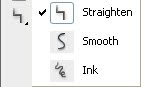 Pencil Modes :
Pencil Modes :we can apply smoothing or straightening to the lines by setting a Pencil mode.
1.Straighten
In this mode the tool will automatically complete simple shapes that we draw.For example if we draw a rough circle it will convert it to a perfect circle.
2.Smooth
In this mode the tool will give some touch up to the lines and make them good.
3.Lnk
If we draw something on the screen the outcome also exactly same as we drew it.
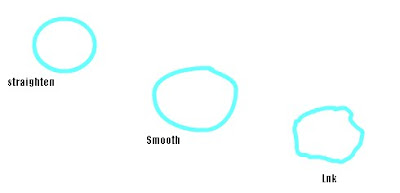
Using the Stroke panel we can change the Stroke Width ,Style and Color.

No comments:
Post a Comment