
This tool is used to suck up the colors and styles of fills from objects.The dropper tool can also bu used to pick up bitmaps and gradients.
How to use the Eyedropper tool?
1. Select the Eye dropper tool
2. Click it on the color or object what you want (source)
3. Click the object where you want to apply the style or color (destination)
How to do the Bitmap fill using Eyedropper?
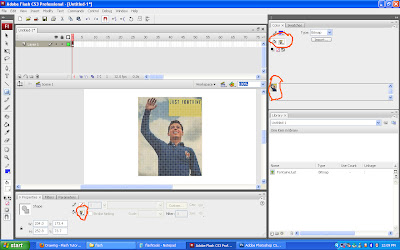
1.Place a bitmap image on the stage.
2.Select the bitmap image using the selection tool.
3. Break the image by using Modify-> Break Apart (or) Ctrl+B
4.Select the Eye Dropper tool and click on the image.
Now we can see miniature of the bitmap in the color fill tool box.

No comments:
Post a Comment