1.On the stage draw Circle.
2.Group the circle's fill and outline.
Modify-->Group
3.In the timeline insert a keyframe at frame 24
Right click on the time line -->Insert key frame
OR
F6
4.Move the grouped object(Circle) to the right hand side of the stage at frame 24.
5.Now go back to the line and Right Click on any Frame between 1 and 24.
6.Click -->Create Motion Tween.
7.Select the circle on frame 1
7.Modify--Transform-->Scale
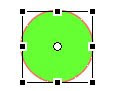
The selected object will now have a dotted box around it.Grab the lower right hand corner handle use it to decrease the object size .
8.In the properties panel select the scale check box.
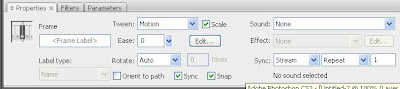
Test the movie.We can see the circle is gradually grow larger from frame 1 to 25 as it passes across the stage.
If we didn't select the scale check box the circle won't grow gradually larger from frame 1 to 24 and then suddenly the will be changed in frame 25.



No comments:
Post a Comment