1.Create a symbol.
Choose Insert > New Symbol in the menu (or press Ctrl+F8).
2.A Symbol Properties box appears.
Enter a name for the symbol.
Select the "graphic" option.
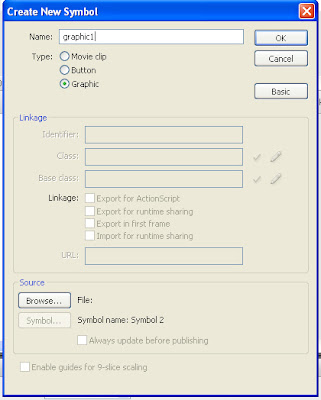
Click OK.Now we are taken to the symbol creator in Flash.
3.Using the Oval tool and a suitable gradient fill, create a small sphere.
4..Group the circle's fill and outline.
Modify-->Group
5.To exit the symbol generator and return to our movie
click the scene icon in the upper left corner:

6.Open Library
Window-->Library or Ctrl+L.
7.Drag drop our symbol on the stage
8.In the timeline insert a keyframe at frame 15 and 30
Right click on the time line -->Insert key frame OR F6
9.Select frame 15.Right click the symbol on the stage.
An Instance Properties box appears.
Choose: Color Effect.
In the "Color Effect" drop-down box choose "Alpha" and then set the Alpha Slider to 0%.This will make the symbol instance completely transparent in the key frame at frame 15.
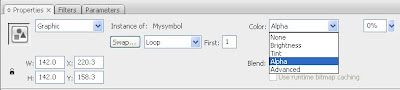
10.Add motion tweening to keyframe 1 and keyframe 15.
11.Add motion tweening to keyframe 15 and keyframe 30.
Fading with Alpha is created.
We can add Fading with alpha effects to any object(text,hand drawn and image).
But the object must be converted to a symbol.



No comments:
Post a Comment