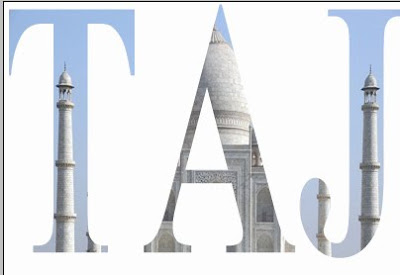
1.Place a picture in your document.I have placed a TajMahal.

2.Duplicate the image layer and name it Layer 1.
a.Layer-->Duplicate Layer
Now we can see Duplicated layer in layers palette
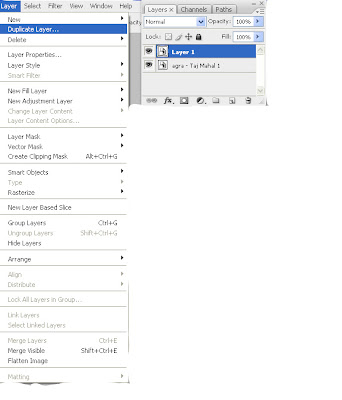
3.Create a new layer (Layer 2), In between Layer 1 and image layer.
a.Layer-->New-->Layer
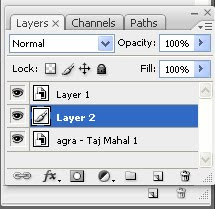
4.Click the Layer 2.
a.Edit-->Fill
Dialogue box will open.
b.In Use choose Color-->White
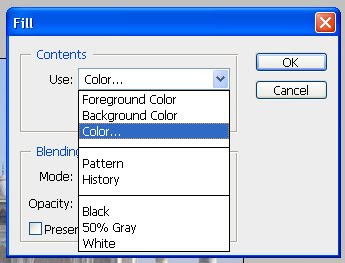
5.Click the Layer 1.
a.Select the text tool.
b.set the Foreground Color as White.

c.Type "TAJ"
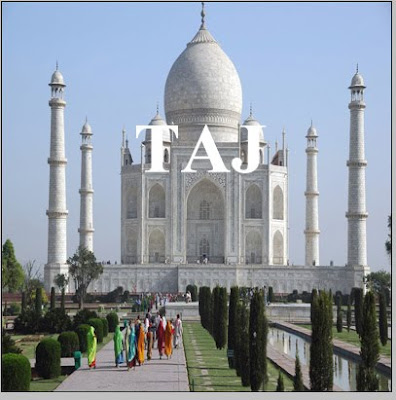
d.click CTRL+T for transformation.Now change the text size.
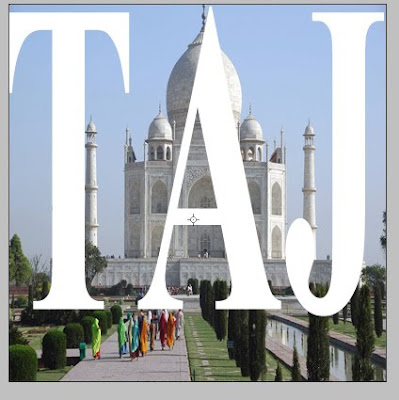
e.Click the Tick mark in the options bar.

6.Drag the text layer below the Layer 1.
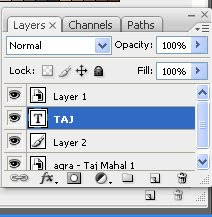
7.Click the Layer 1.
we're going to use a clipping mask. The letter is going to become a mask for the image above it, which means that the only part of the image that will remain visible is the area directly over top of the letter. The rest of the image will be hidden, creating the illusion that the image is actually inside the letter!
a.Layer-->Clipping mask.
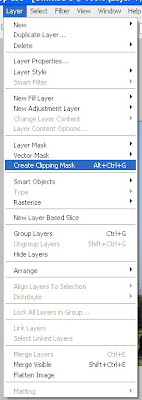
Wow Now we can see our TajMahal is inside is inside the text TAJ.




No comments:
Post a Comment