How to use Line tool?
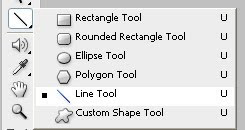
1.Choose the Line tool
2.Position the pointer inside the work area and just click and drag.
3.Using the line tool we can create Arrow.Next to Custom shape on the menu bar one arrow is there.Click that arrow.custom option palette will open.
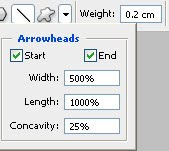
Here There are two options
a.Start --Using this option we can create a arrow.Here the head of the arrow is placed on the starting point.
b.End--Here the head of the arrow is placed on the Ending point.
We can choose both the options also.If we choose both the options the arrow head will be placed at starting and ending points.
4.We can specify the weight of the line also.
Drawing modes:

To create vector shape layers click Shape layers button
To draw paths (shape outlines) click Paths button
To create rasterized shapes in current layer click Fill pixels
Options:
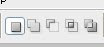
- Create new shape layer - to create every new shape in a separate layer
- Add to shape area - to create multiple shapes in the same vector shape layer.
- Subtract from shape area - to subtract shapes from the current shape layer.
- Intersect with shape area - to intersect new shapes with existing one in the same layer.
- Exclude overlapping shape areas - to subtract overlapping areas.



No comments:
Post a Comment