With the help of Custom Shape Tool, we can draw pre defined shapes of any size. We can also draw shape with perfect dimentions.We are having many different pre-defined shapes.
How to use the Custom Shape Tool:
1.Select the Custom Shape Tool.
2.Predefined shapes palatte will be opened.
3.Select the shape what ever you you want
4.Click and Drag on the image.
From Center - Used to draw the image from center.
Drawing modes:2.Predefined shapes palatte will be opened.
3.Select the shape what ever you you want
4.Click and Drag on the image.
From Center - Used to draw the image from center.
- Un Constrained - According to our taste we can draw Custom Shape.
- Defined Proportions - We can't specify how the width and height will proportional to each other.
- Defined size- What is default size will be taken
- Fixed Size - Using this option we can specify the height and width of the shape.Here size of the shape is fixed ie what we specified previously.

To create vector shape layers click Shape layers button
To draw paths (shape outlines) click Paths button
To create rasterized shapes in current layer click Fill pixels
Options:
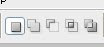
- Create new shape layer - to create every new shape in a separate layer
- Add to shape area - to create multiple shapes in the same vector shape layer.
- Subtract from shape area - to subtract shapes from the current shape layer.
- Intersect with shape area - to intersect new shapes with existing one in the same layer.
- Exclude overlapping shape areas - to subtract overlapping areas.


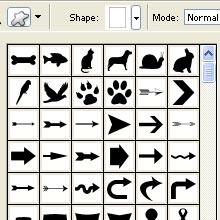



No comments:
Post a Comment