File --> New or (ctrl+n).
2.select the Paint Bucket Tool to paint the background.
I have selected this color #a0410d
3.Create a new layer
4.Using the Magnetic Lasso Tool Draw this shape.
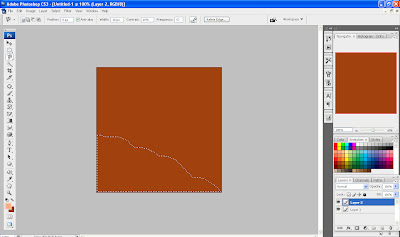
5.In this selected area apply some designs.
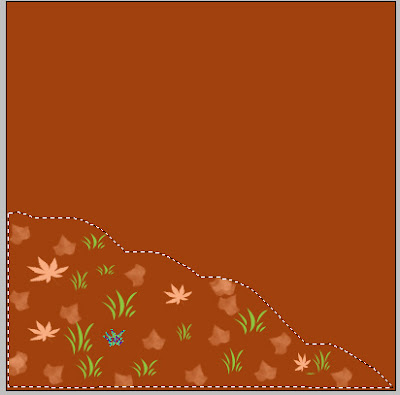
a. Select the custom Brush tool.Here choose Falling Ivy Leaves brush preset.Using this brush
put some leaves.
b. Select the custom shape tool.Here choose leaf.Using this draw some leaves.
c. Select the custom shape tool.Here choose grass.Using this draw some grasses.
6.Ctrl+D to select the selection made by the Magnectic Lasoo Tool.
7.Create a new layer for designing a sun.
8.Select the Ellipse tool and in style selection i have selected Yellow gel with drop shadow
effect.Draw circle using this.
9.Create a new layer for creating Rays from the sun.
10.Using the Polygonal Lasso Tool create rays.

11.Right click on the rays and choose the color what we want.
12.Set the opacity to 20%
13.Ctrl+D to select the selection made by the Polygonal Lasso Tool.
13.Create a new layer.
In this layer I have placed plants,trees and butterflies.
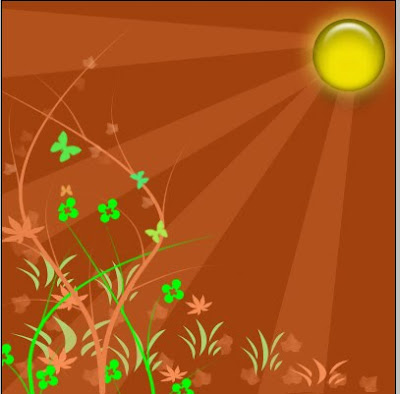
14.Create a new layer for putting your favorite quote.
select the text tool and type your favorite quote.


No comments:
Post a Comment