
1.First we need to open a new file
File --> New or (ctrl+n).
2.Place a picture in this layer.
i am going to place a Tajmahal here.
3.Select the Magic Wand Tool.
4.Using this Tool click the background of an image the entire background will be selected.
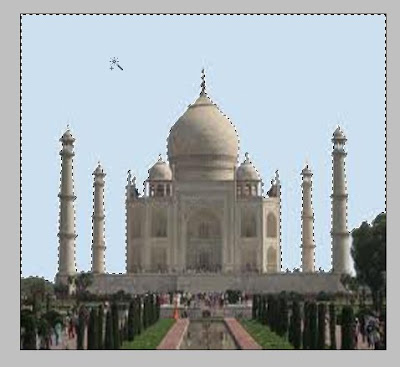
5.Select--.Inverse or shift+Ctrl+I
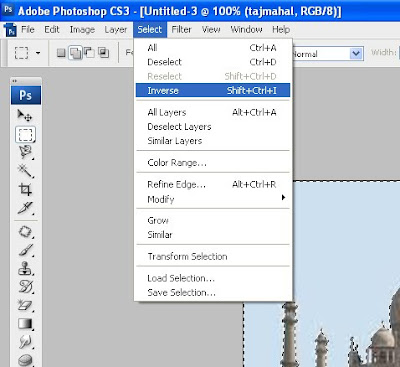
6.Ctrl + J (New Layer Via Copy) — Can be used to duplicate the active layer into a new layer.
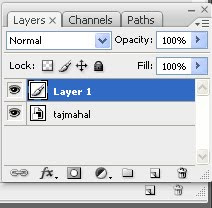
7.Next, I am going to open the image I want to replace the original sky with.
a.I'll press Ctrl+A to select the entire new image
b.Ctrl+c to the image we are to place it as a background image.
8.select the Layer 1 ie theoriginal image
9.Ctrl+v to paste the new image.Then only it will appear between our existing two layers.


No comments:
Post a Comment